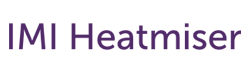HomeKit on Neo – FAQ
General
Which products work with HomeKit
The following products are compatible with HomeKit
Via the neoHub
- neoStat
- neoStat-hw
- neoStat-HC
- neoAir
- neoStat-e
- neoUltra
- neoPlug
What does HomeKit allow me to do?
HomeKit allows you to use the Home App, Control Centre in iOS and Siri to;
- Adjust the room set temperature
- Turn On/Off Standby Function for each Zone
- Turn On/Off the timer or neoPlug
- Include Neo devices as part of scenes and automation rules
Does HomeKit work on Android or Windows?
HomeKit is an Apple only system.
It works on iPhone, iPod, iPad and Mac OS
Setup & Usage
How do I setup HomeKit
Before you follow these steps, ensure you have setup your Neo system using the steps outlined here.
Using iOS Home App
- Press + (Top Right)
- Press Add Accessory
- Scan the code on the rear of your neoHub
- The Home App should report the neoHub has been found – tap it to select
- You will now be prompted to place each Neo device in a room
- Repeat for each zone
Using neoApp
- Press Settings
- Press HomeKit
- Select or Create a New Home
- Select Add a New Accessory
- The neoApp should report the neoHub has been found – tap it to select
- You will now be prompted to place each Neo device in a room
- Repeat for each zone
Why do I see a Temperature and Switch for each neoStat
On the neoStat, you have the following functions
Standby You activate by navigating to the power icon and pressing tick. In this mode, the thermostat will maintain the Away Temperature (normally 12C, but you can change that from 7-17C – read here to learn how)
Temperature Control You can use the Up/Down keys to adjust the desired temperature. The thermostat will always follow its programmed temperature but you can use these keys to temporarily override this.
In HomeKit, you have the same control. The switch directly controls the Standby function, allowing you to turn off the heating when you leave home as part of a home automation rule. Like on the neoStat, you can also override the temperature and you can use automation rules to set a temperature when you leave or arrive home.
How does HomeKit communicate with the Neo Devices
In the Home
When you are in the home, your iPhone will communicate directly with the neoHub
Remotely
When you are away from home, your iPhone will communicate via iCloud to an Apple TV, iPad or HomePod in your home and then to the neoHub.
Do I need an Apple TV, HomePod or iPad for HomeKit to work?
Yes, if you want to
- Access your Neo remotely via HomeKit
- Run Automation rules when you are away from home
No, if you only want to
- Control your Neo from HomeKit when you are at home.
I have Neo installed in more than one home, can HomeKit support that?
Yes HomeKit can support multiple homes with Neo
Does the neoHub need to be connected to the Heatmiser Cloud for HomeKit to work?
Whilst all communication for HomeKit is sent on your local network, the neoHub needs to be connected to the Heatmiser Cloud to remain operational.
Troubleshooting
I am unable to pair my neoHub to HomeKit
It may be the neoHub has already been paired to a HomeKit System. Follow these steps to reset the HomeKit firmware in the neoHub.
- Open your neoApp and Login to your Location
- Press Settings
- Press HomeKit
- Press the COG in the Top Right
- Press Reset HomeKit Configuration
Note
- The neoHub will now reset the HomeKit configuration. This will take around 4 minutes so please wait before trying to re-pair.
- We can confirm this does not affect the pairing of neoStat on the system.
How do I know if my neoHub supports HomeKit
If your neoHub supports HomeKit it will have a HomeKit pair code on the reverse.
![]()
If you do not see a label like this, your neoHub does not support HomeKit.
I see an error reporting the HomeKit code is incorrect
Please contact our support team support@heatmiser.com regarding this issue. Your neoHub will need to be returned to Heatmiser for servicing.