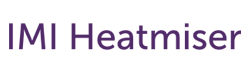IFTTT Setup FAQ
General
Why would I use IFTTT?
What is IFTTT all about ?
IFTTT lets you create “Applets” These are connections between two products or apps.
What is an Applet?
A recipe consists of a single IF and single THAT statement. So, IF this happens, do THAT.
Which products work with IFTTT
The following products are compatible with IFTTT
Via the neoHub
- neoStat
- neoAir
- neoStat-e
- neoUltra
- neoPlug
SmartStat
What Triggers are available on the Heatmiser IFTTT Channel
We offer the following triggers.
- Temperature rises above
- Temperature drops below
What Actions are available on the Heatmiser IFTTT Channel
The Heatmiser IFTTT Channel offers the following actions.
- Hold [Temperature] for [Duration] in [room]
- Set [Temperature] for [Room]
- Set Standby for [Room]
- Cancel Standby for [Room]
- Boost [Timer] for [Duration]
- Turn [neoPlug] On
- Turn [neoPlug] Off
- Set Away
- Cancel Away
Setup Steps
How do I link to the Heatmiser IFTTT Channel
These instructions assume you already have the IFTTT app installed and operating on your device.
Linking to IFTTT
- In the IFTTT app, press Discover
- In the Search window, search for Heatmiser
- Press Services
- Tap Heatmiser
- Press Connect
- Enter your Heatmiser Account to link to IFTTT
- Select the Location
Troubleshooting
IFTTT reports my password/user name wrong?
If IFTTT reports your password is wrong, check the following points.
- Ensure you are using your Heatmiser account login details.
- You must be the master owner of your neoHub. You cannot link to IFTTT if you are a shared user.
I still can’t login to IFTTT - what can I do.
The most common reason for login issues is an incorrect password being used.
In a case like this, we would suggest resetting your Heatmiser Password so that you are sure you are using the correct password.