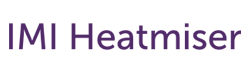Google Home User Guide FAQ
General
Which products work with Google Home?
The following products are compatible with Google Home
Via the neoHub
- neoStat
- neoAir
- neoStat-e
- neoUltra
- neoPlug
What does Google Home allow me to do?
Here are the commands that Google home supports;
- “Ok Google, set the temperature in the living room to 23 degrees”
- “Ok Google, turn off the heating in the basement”
- “Ok Google, increase the temperature in the bedroom by 1 degree”
- “Ok Google, turn off all thermostats”
- “Ok Google, what’s the temperature in the kitchen?”
- “Ok Google, turn on the table light?”
- “Ok Google, what’s the set temperature in the living room?”
Setup Steps – iOS
How do I link Neo to Google Home on iOS
These instructions assume you already have the Google Home app installed and operating on your device.
(Applicable for App Version 2.7+)
Linking to Google
- On the Google Home screen, press Settings
- Scroll down the settings page to More Settings
- Select Assistant
- Select Home Control
- Press + to add a new device
- Locate Heatmiser Neo
- Sign in to your Heatmiser account
- Select the Location if you have multiple homes in Neo
Adding devices to your Google Home Rooms
- Select the device to setup
- Press Next
- Select a Google Home to place this device in
- Press Next
- Select the Room where the device is location
- Repeat for all devices
Setup Steps – Android
How do I link Neo to Google Home on Android
These instructions assume you already have the Google Home app installed and operating on your device.
(Applicable for App Version 2.6.6.19 +)
Linking to Google
- On the Google Home screen, press Account (bottom right)
- Press Settings
- Select Assistant
- Select Home Control
- Press + to add a new device
- Locate Heatmiser Neo
- Sign in to your Heatmiser account
- Select the Location if you have multiple homes in Neo
Adding devices to your Google Home Rooms
- Select the device to setup
- Select the Room where the device is location
- Repeat for all devices
- Press Done
Troubleshooting
Google reports my password/user name wrong?
If Google Home reports your password is wrong, check the following points.
- Ensure you are using your Heatmiser Neo account login details.
- You must be the master owner of your neoHub. You cannot link to Google Home if you are a shared user.
I still can’t login to Google Home - what can I do.
The most common reason for login issues is an incorrect password being used.
In a case like this, we would suggest resetting your Neo Password so that you are sure you are using the correct password.
To do that, follow these steps
IOS USERS
- On the opening screen, press Forgot Password
- Enter your email address and press Request New Passcode
- We will now email a code that you must use to create new your password
- Check your email, and be sure to check your junk folder in case it has been delivered there
- Enter the Passcode we sent you on the screen
- Press Submit
- Create your new password
- Login using these new details
Already have a passcode reset code?
- Press Forgot Password
- Select Enter Existing Passcode
- Enter the code you received on email
- Create your new password
- Login using these new details
ANDROID USERS
- On the opening screen, press Forgot Password
- Enter your email address and press Send Passcode
- We will now email a code that you must use to create new your password
- Check your email, and be sure to check your junk folder in case it has been delivered there
- Enter the Passcode we sent you on the screen
- Press Next
- Create your new password
- Login using these new details
Already have a password reset code?
- Press Forgot Password
- Select Enter Existing Passcode
- Enter the code you received on email
- Create your new password
- Login using these new details
Important: If you have previously stored your password, ensure you enter your new password here before signing in.